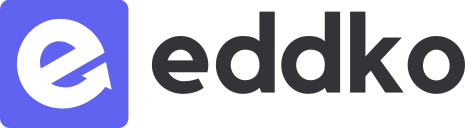Quick Start Guide
For students
All the essentials to help you get started on Utter as a user or a learner with ease.
Start here
Quick troubleshooting
Recommended devices
In short:
A computer with a standard browser ( Chrome, Safari or Firefox).
In details:
For your best experiences, we strongly recommend using a computer with a stable internet connection to participate all live online events through a standard browser which are Chrome, Safari and Firefox.
Other devices such as a smartphone or a tablet are allowed but no recommended as users might have chances to find a device compatability issue with some older operation system.
My microphone and camera are not working
In short:
Reload the page, either press “F5” or right click then select “reload”..
In details:
- If reloading the page doesn’t solve the issue, please check if your browser is allowed to access your microphone and camera or not. Click here for more instruction
- Make sure you have selected the right input devices at the bottom left of your screen during a live online session.
- If none of above works, please contact your instructor immediately.
I got disconnected
In short:
Use a standard browser or reload the page.
In details:
Generally, the system will automatically reconnect you back to the class if you got disconnected accidentally. If it doesn’t, please reload the page or try changing a standard browser such as Chrome, Safari or Firefox. Best to connect via computer.
If the problem still occurs, please contact your instructor immediately.
I see a blank page
In short:
Use a standard browser for instance; Chrome, Safari and Firefox.
In details:
If you see a blank page, there is a possibility that you are using a native browser from some certain applications such as Line app, Facebook, Gmail or Whatsapp.
We strongly recommend you to use a standard browser by copy a webpage’s URL then paste it on a standard browser.
An access code not working
What is the access code? (important)
The access code is an alternative way for students to enroll into particular courses without making a payment. It should be used only once for enrolling but not for accessing a classroom.
If you try to use the access code to get in the class, please watch the video above on “how to go live” instead.