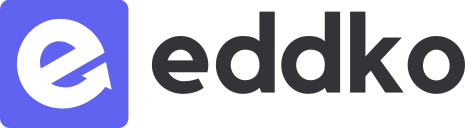“Our platform is designed especially for teaching and learning online , not like any other online conferencing softwares where users can just create a room and share an invitation url.”
On Eddko, in order to teach live or even to try out the live streaming system, you’ll need to create a course that has one live schedule first. Please note that you don’t need actual students to enroll in order to try out the live streaming.
To go live, once creating a course and adding a schedule:
- ไปที่ https://www.eddko.com/manage/brand
- Select “go to brand” on the brand you create your course under.
- Select Course > Manage
- You will land on a Manage course page.
- Scroll down until you see a Schedules section.
- Click “Go to schedule” on any upcoming schedules.
- You will then land on a chat room page of that particular schedule.
- Click on a “go live” button
8.1) If your schedule doesn’t have any students, please go to the “Session” tab in the chatroom page and find the “go live” button.
8.2) If your schedule has at least 1 student enrolled, you can click on the “go live” button on the right hand side of the chatroom page.
Important #
For the best experience of teaching and learning live online on Eddko. We strongly recommend using a Google chrome browser or a Safari browser on your personal computer or a laptop to teach live online. For mobile or tablet, please download the application available on both Google play store and App Store.